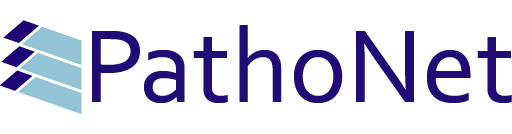← Back to main HELP page | Teleconsultation
How to use Pathonet?
How to register?
1) Click “Login”
2) On the “User login” popup panel, click “Create new account”
3) Fill in your account details (fields marked with * (asterisk) are required)
4) Click “Create new account” button
5) Log in using the credentials of your new account
How to request a new password?
1) Click “Login”
2) On the “User login” popup panel, click “Request new password”
3) Enter your registered user name and the code shown in the image
4) Click “E-mail new password”
5) Log in using the new password sent by e-mail
How to upload slides?
1) Select slide(s) in CaseViewer
2) Add them to the Upload/Processing panel
3) Click “Upload”
4) If you have not done it yet, add Pathonet to the server list
5) Log in to Pathonet
6) Select your user folder from the list, and click “Start upload”
7) When finished, close Slide Process Queue
8) You can view your uploaded slide(s) after clicking “Slides” in the “Slide services” menu
How to assign slide to a case?
Method 1
1) Select “Slides” from the “Slide services” menu
2) Browse for the slide or type its name in the Search field
3) Click the name of the slide
4) Click “Edit”
5) Select case from the drop-down list
6) Click “Save”
Method 2
1) Select “Cases” from the “Slide services” menu
2) Expand the list of “Slides without case”
3) Click the name of the slide
4) Click “Edit”
5) Select case from the drop-down list
6) Click “Save”
How to create Teleconsultation?
1) Create a new teleconsultation session
Method 1.
Click “Create new teleconsultation” in the “Slide services” menu
Method 2.
If you are browsing slides, click “+ Teleconsultation” under the slide you want to discuss, then click ”New teleconsultation”
2) Give a title to the Teleconsultation and add participants
3) Select date and time or click “Now” for current day
4) Choose expiration date
5) Click “Save”
6) To start session, select the teleconsultation in the list, expand it by clicking on its row, and click “Start teleconsultation”